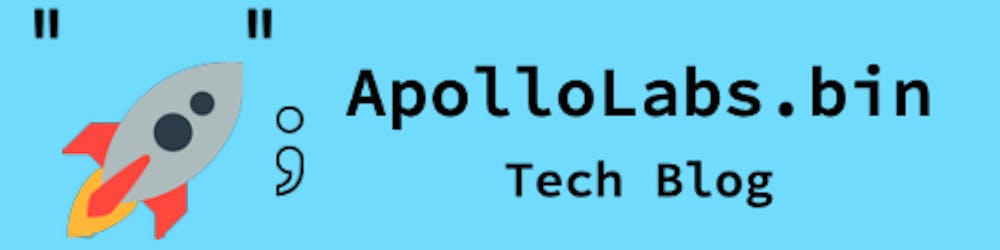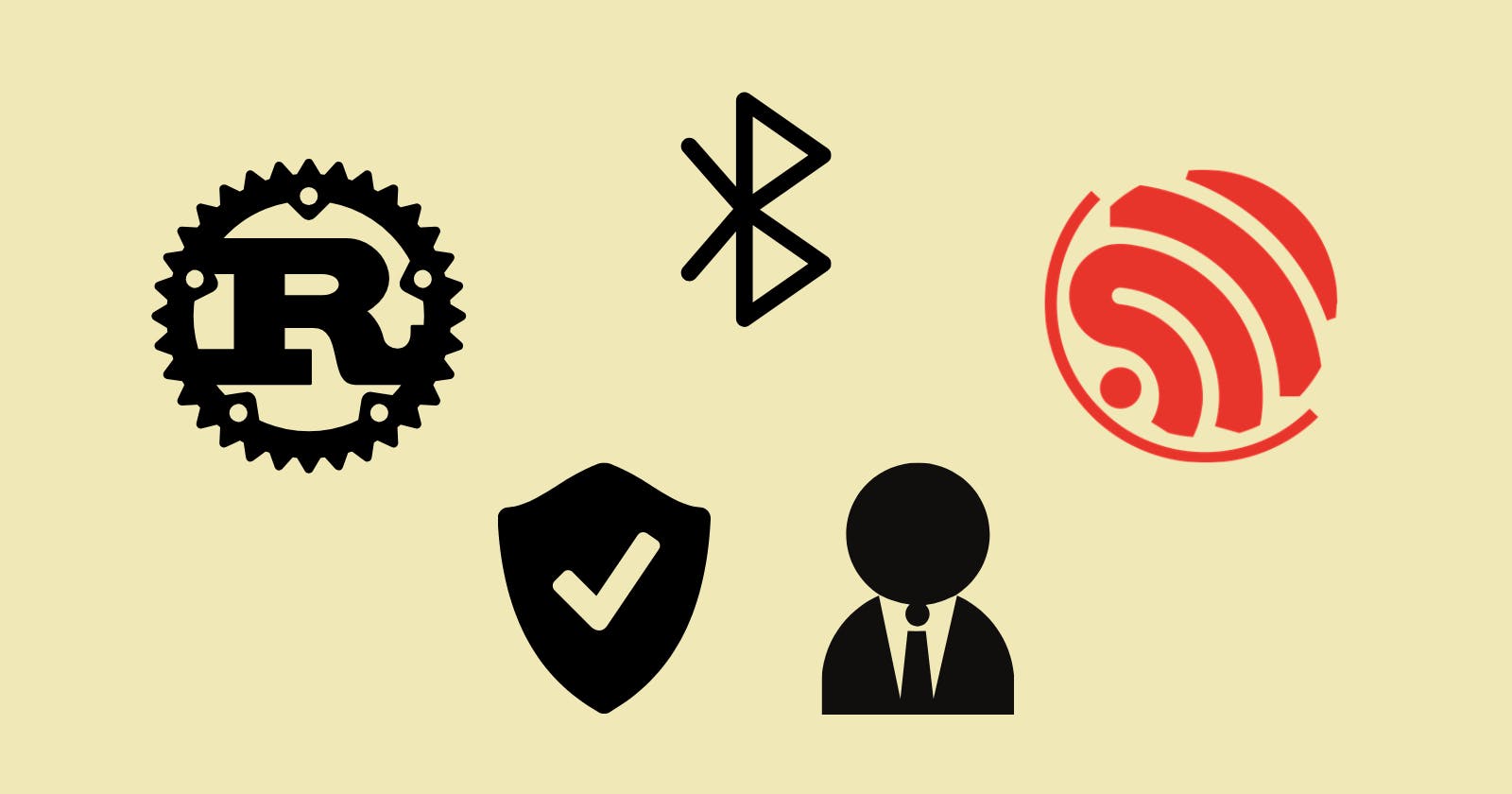This post is the fourth of a multi-part series where I'm exploring the use of Bluetooth Low Energy along embedded Rust on the ESP32. Information in this post might rely on knowledge presented in past posts.
Introduction
In this post, we're going to build on the previous post to instead create a secure BLE client. We're going to create a central device that will assume the role of a client upon connection establishment. Afterward, the connection will be secured. Similar to past posts, the code will be built using the esp32-nimble crate.
📚 Knowledge Pre-requisites
To understand the content of this post, you need the following:
Basic knowledge of coding in Rust.
Familiarity with standard library development in Rust with the ESP.
Basic knowledge of networking layering concepts/stacks (ex. OSI model).
Basic knowledge of Bluetooth.
💾 Software Setup
All the code presented in this post is available on the apollolabs ESP32C3 git repo. Note that if the code on the git repo is slightly different then it means that it was modified to enhance the code quality or accommodate any HAL/Rust updates.
🛠 Hardware Setup
Materials
-

🔌 Connections
No connections are required for this example.
👨🎨 Software Design
After a connection is established is can be secured by encrypting the connection. This is such that data exchanged is not in plain text. Encryption requires that keys are exchanged as part of the process in securing a connection. There are two terms involved in this process, pairing and bonding. Pairing refers to the process of exchanging and keys for encryption purposes. Bonding on the other hand is in reference to encryption for future reconnections. Additionally, bonding always happens after pairing is completed.
There are several steps that a BLE connection goes through to secure a channel:
Establish I/O Capabilities: As part of the pairing process both devices have to establish what their I/O capabilities are. In addition, among other things, devices exchange supported security features and whether or not bonding is requested. I/O capabilites include the following options:
DisplayOnly: The peer only has a display
DisplayYesNo: The peer has a display and the option to select “yes” or “no”
KeyboardOnly: The peer has keyboard only
NoInputNoOutput: The peer has no input and no output capabilities
KeyboardDisplay: The peer has keyboard and display capabilities
Choose Pairing Method: In order to complete pairing, devices need to agree on a pairing method to exchange keys. The pairing method chosen is decided based on a Out of Bound (OOB) flag, the Man-In-The-Middle (MITM) flag, and the I/O capability chosen earlier. Pairing methods include (least secure to most secure):
Just Works: This method is the simplest and most convenient, where devices automatically exchange keys without any user interaction. However, it provides the lowest level of security and is vulnerable to man-in-the-middle attacks.
Passkey Entry: In this method, one device displays a randomly generated passkey, and the user must enter the same passkey on the other device. This ensures that the devices are physically present and aware of each other during the pairing process.
Out-of-Band (OOB): OOB pairing involves using an external channel, such as NFC or QR codes, to exchange pairing information securely. This method provides a high level of security by leveraging an additional communication channel.
Numeric Comparison: Numeric Comparison pairing provides a high level of security by ensuring that both devices are aware of each other's identities. This method also makes sure that there is no interception or tampering during the pairing process. It requires active participation from the users to verify the displayed numeric values, which adds an extra layer of security against unauthorized access. In this method, the devices display a 6-digit number and the user selects “yes” or “no” to confirm the display.
Bonding (Optional): After successful pairing, the devices have the option to enter into a bonding relationship. This involves securely storing the security information exchanged during pairing, such as the encryption keys and device identities, in persistent memory. As such, when the devices come into proximity again, they can use the stored security information to quickly establish a secure connection.
Now that the connection is secured, we further have the option to secure particular attributes. In the BLE Server post, GATT operations were explained in which the supported operations by an attribute were defined through its properties. As such, there are additional properties available related to security for choice of authentication, authorization, and encryption. Authentication guarantees that a message has originated from a trusted party while authorization is a confirmation by the user to continue with the procedure. These attribute properties, however, are set by a server as the client would be accessing the attributes remotely.
Note that attributes can be associated with different levels of security. The level of security associated with an attribute, like GATT operations, is captured through its properties. This is something we'll be demonstrating in a secure server example in next week's post. This means that there could be several attributes available applying different security levels. A client in turn would only be able to access the attributes matching (or less than) the level of security is achieves.
In this post, we'll be appending the code in the central client post to make it's connection secure. As such, we'll be creating a secure central client with one characteristic. In that context, the code will take the following steps:
(Added Step) Configure device security capabilities and connection method for pairing
Scan and find a particular advertiser
Establish a connection
(Added Step) Secure the connection
Read a characteristic value every second
👨💻 Code Implementation
📥 Crate Imports
In this implementation, the following crates are required:
The
esp_idf_halcrate to import delays and blocking abstractions.The
esp_idf_syscrate since its needed.The
esp32_nimblecrate for the BLE abstractions.
use esp32_nimble::{enums::*, uuid128, BLEClient, BLEDevice};
use esp_idf_hal::delay::FreeRtos;
use esp_idf_hal::task::block_on;
use esp_idf_sys as _;
🎛 Initialization/Configuration Code
1️⃣ Obtain a handle for the BLE device: Similar to the pattern we've seen in embedded Rust with peripherals, as part of the singleton design pattern, we first have to take ownership of the device peripherals. In this context, its the BLEDevice that we need to take ownership of. This is done using the take() associated method. Here I create a BLE device handler named ble_device as follows:
let ble_device = BLEDevice::take();
2️⃣ Configure Device Security: In this step we need to configure the device I/O capabilities for pairing and set the authorization mode. The authorization mode would determine the pairing method and whether bonding is required or not. The authorization mode is captured through several flags mentioned earlier configurable through the esp32_nimble::enums::AuthReq enum. From what it seems, the NimBLE crate supports at most the passkey entry method.
To configure security parameters, we first need to call the security method on the BLEDevice instance. This would return a BLESecurity type that renders access to the security configuration methods. The authorization mode is configured through the set_auth method where we pass a the AuthReq enum choice. AuthReq::all means setting all the flags and implies the passkey entry method and and bonding. We also need to set the IO capabilities through the set_io_cap method. For that, we need to pass a SecurityIOCap enum option which we pass KeyboardOnly. Now although we do not have a keyboard, there exists a method we'll see later where we can pass a passkey that we will hardcode. Here's the code:
// Configure Device Security
ble_device
.security()
.set_auth(AuthReq::all())
.set_io_cap(SecurityIOCap::KeyboardOnly);
3️⃣ Create a Scan Instance: After initializing the NimBLE stack we create a scan instance by calling get_scan, this will create a BLEScan instance. This instance would allow us to start looking for advertising servers. Heres the code:
let ble_scan = ble_device.get_scan();
4️⃣ Configure Scan Parameters and Callback: Now that we have a scan instance we can configure the scan parameters as done previously in the past BLE scanner post. One difference here is that the on_result method has been replaced by a find_device async method. In this case, to make things easier, rather than printing all advertising devices, we're going to look for and connect one particular peripheral device. find_device has two parameters; a ms duration defining how long to look for a particular device, and a closure passing a BLEAdvertisedDevice as a token. In this closure, we are extracting the advertising device names to see if they match the name we're looking for. DEVICE_NAME is a const defined earlier in the code reflecting the &str name.
Upon completion of the scan process, note that the device would be a handle for a BLEAdvertisedDevice type wrapped in an Option. Note also how the scan interval chosen is 100ms and the scan window is 99ms.
let device = ble_scan
.active_scan(true)
.interval(100)
.window(99)
.find_device(10000, |device| device.name() == DEVICE_NAME)
.await
.unwrap();
5️⃣ Instantiate Client and Define Behaviour On Connection to a Peripheral: Upon identifying a device to connect to the Option should return a Some wrapping a BLEAdvertisedDevice . For the obtained device, we need to instantiate the Client and define connection behavior. We instantiate a client using the BLEClientnew method.
Using the client instance there exists a on_connect method for BLEClient. on_connect has one argument which is a closure that passes a handle for a BLEClient that contains the connected client information. In the closure body, upon connect, we'll print that we are connected and update the connection parameters. To update connection parameters, the BLEClient update_conn_params method is used. Here's the code:
if let Some(device) = device {
// Create Client Handle
let mut client = BLEClient::new();
// Define Connect Behaviour
client.on_connect(|client| {
// Update Connect Parameters on Connect
client.update_conn_params(120, 250, 0, 60).unwrap();
println!("Connected to {}", DEVICE_NAME);
});
// Remainder of code
}
6️⃣ Establish a Connection: Now that we've identified the device we want to connect to and the connection behavior, we can establish the connection. This is done by calling the connect method for the identified device. All we need to do is pass the device address as an argument which can be accessed using the BLEAdvertisedDeviceaddr method.
if let Some(device) = device {
// Prior code from step 4
// Connect to advertising device using its address
client.connect(device.addr()).await.unwrap();
// Remainder of code
}
7️⃣ Secure the Connection: After connection establishment, we need to secure the connection. To secure the connection we need to provide the passkey that will be entered in the process. This is done through the on_passkey_request method where a 6-digit passkey needs to be provided. This passkey should match the key entered at the other peer. Afterward, secure_connection an async method is called to establish a secure connection:
// Enter 123456 passkey on request
client.on_passkey_request(|| 123456);
// Secure Connection
client.secure_connection().await.unwrap();
That's it for configuration!
📱 Application Code
The code in this section is identical to what has been developed in the BLE Client example. However, note what differs is that the remote characteristic security level can be different depending on its properties. To be able to access the characteristic, our client would need to have a matching security level.
Identify Services and Characteristics available: Since we are operating as a Client, we need to get the "remote" services and characteristics that are available at the server. The UUIDs for these services should be known beforehand. Meaning, the client should be familiar with the services the server offers and their UUIDs to identify them.
In the first step, we need to obtain a service and then follow it by obtaining the characteristic(s) corresponding to that service. For the connected client of BLEClient type, there exists a get_service method that takes a UUID as a parameter. get_service is an async method returning a Result wrapping a BLERemoteService. In turn, BLERemoteService has a get_characteristic method with a similar signature that returns a BLERemoteCharacteristic. Heres the corresponding code:
// Seek and Create Handle for the BLE Remote Server Service corresponding to the UUID
let service = client
.get_service(uuid128!("9b574847-f706-436c-bed7-fc01eb0965c1"))
.await
.unwrap();
// Seek and Create Handle for the BLE Remote Server Characteristic corresponding to the UUID
let uuid = uuid128!("681285a6-247f-48c6-80ad-68c3dce18585");
let characteristic = service.get_characteristic(uuid).await.unwrap();
Read From Characteristic(s): Now that we have access to the remote characteristic through the characteristic handle, we can perform any supported GATT operations. For this case, for a server we create we know that the characteristic would at least support a read operation. Using the BLERemoteCharacteristicread_value method we receive a Result wrapping a Vec<u8>. As indicated earlier we mentioned that we want to update the read value every 1 sec as follows:
loop {
// Read & Print Characteristic Value
let value = characteristic.read_value().await.unwrap();
println!("Read Value: {:?}", value);
// Wait 1 second before reading again
FreeRtos::delay_ms(1000);
}
📝 Note: While not incorporated in this code, it would be beneficial to identify the supported GATT operations for a characteristic beforehand. For that, there exists
BLERemoteCharacteristicmethods likecan_read,can_notify,can_write, and so on that return aboolindicating if the operation is supported.
🧪 Testing
In order to test this code, you can use nRF connect mobile app or the bluefruit connect mobile app. In either app, you will be able to create an advertising peripheral as a server and define services and characteristics. Be mindful that the services you create need to have the same UUID defined in our code.
📝 Note: When testing, make sure to change
DEVICE_NAMEaccordingly.
📱Full Application Code
Here is the full code for the implementation described in this post. You can additionally find the full project and others available on the apollolabs ESP32C3 git repo.
use esp32_nimble::{enums::*, uuid128, BLEClient, BLEDevice};
use esp_idf_hal::delay::FreeRtos;
use esp_idf_hal::task::block_on;
use esp_idf_sys as _;
const DEVICE_NAME: &str = "iPhone";
fn main() {
esp_idf_sys::link_patches();
block_on(async {
// Acquire BLE Device Handle
let ble_device = BLEDevice::take();
// Configure Device Security
ble_device
.security()
.set_auth(AuthReq::all())
.set_io_cap(SecurityIOCap::KeyboardOnly);
// Acquire Scan Handle
let ble_scan = ble_device.get_scan();
// Scan and Find Device/Server
let device = ble_scan
.active_scan(true)
.interval(100)
.window(99)
.find_device(10000, |device| device.name() == DEVICE_NAME)
.await
.unwrap();
if let Some(device) = device {
// Create Client Handle
let mut client = BLEClient::new();
// Define Connect Behaviour
client.on_connect(|client| {
// Update Connect Parameters on Connect
client.update_conn_params(120, 250, 0, 60).unwrap();
println!("Connected to {}", DEVICE_NAME);
});
// Connect to advertising device using its address
client.connect(device.addr()).await.unwrap();
// Enter 123456 passkey on request
client.on_passkey_request(|| 123456);
// Secure Connection
client.secure_connection().await.unwrap();
// Seek and Create Handle for the BLE Remote Server Service corresponding to the UUID
let service = client
.get_service(uuid128!("9b574847-f706-436c-bed7-fc01eb0965c1"))
.await
.unwrap();
// Seek and Create Handle for the BLE Remote Server Characteristic corresponding to the UUID
let uuid = uuid128!("681285a6-247f-48c6-80ad-68c3dce18585");
let characteristic = service.get_characteristic(uuid).await.unwrap();
loop {
// Read & Print Characteristic Value
let value = characteristic.read_value().await.unwrap();
println!("Read Value: {:?}", value);
// Wait 1 second before reading again
FreeRtos::delay_ms(1000);
}
}
});
}
Conclusion
This post introduced how to create a secure BLE client on the ESP32-C3 with Rust. This was by using the esp32-nimble crate in a standard library development environment using the esp-idf-hal . In this post, the ESP32-C3 was configured as a secure central device scanning for a peripheral server device containing a service. The device also assumes a client role after a connection is established and secures the connection with a passkey. Have any questions? Share your thoughts in the comments below 👇.