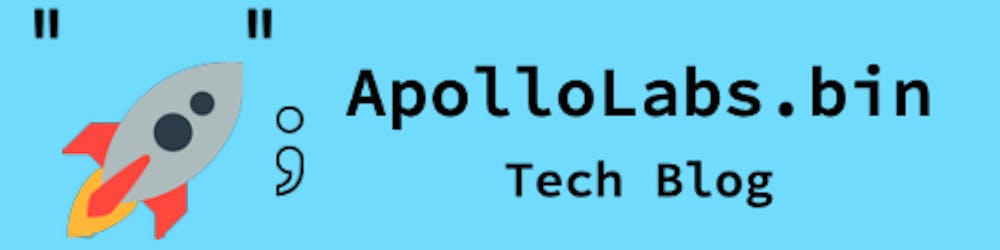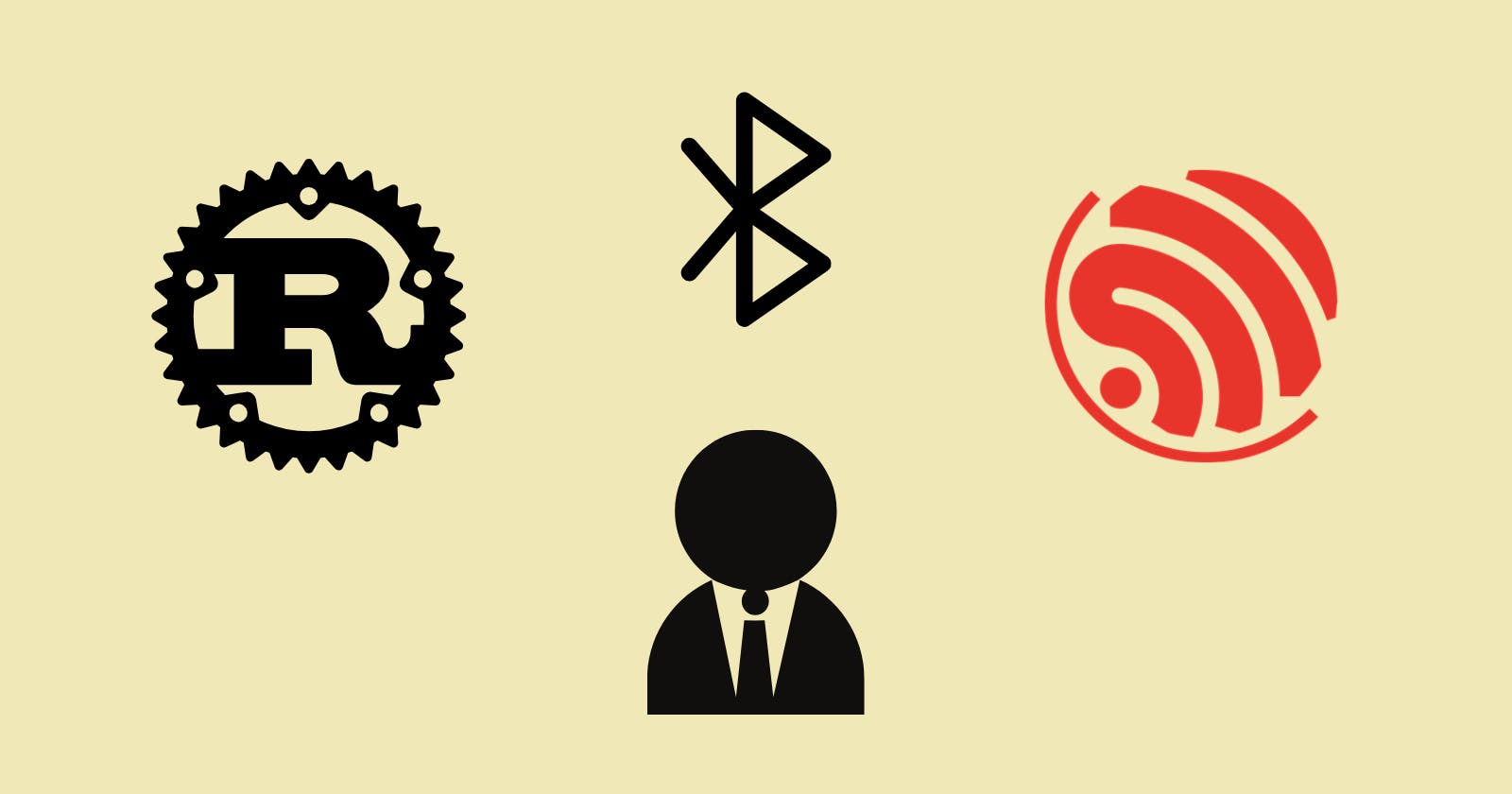This post is the fourth of a multi-part series where I'm exploring the use of Bluetooth Low Energy along embedded Rust on the ESP32. Information in this post might rely on knowledge presented in past posts.
Introduction
In this post, we're going to build on the previous post to instead create a BLE client. We're going to create a central device that will assume the role of a client upon connection establishment. Similar to past posts, the code will be built using the esp32-nimble crate.
📚 Knowledge Pre-requisites
To understand the content of this post, you need the following:
Basic knowledge of coding in Rust.
Familiarity with standard library development in Rust with the ESP.
Basic knowledge of networking layering concepts/stacks (ex. OSI model).
Basic knowledge of Bluetooth.
💾 Software Setup
All the code presented in this post is available on the apollolabs ESP32C3 git repo. Note that if the code on the git repo is slightly different then it means that it was modified to enhance the code quality or accommodate any HAL/Rust updates.
🛠 Hardware Setup
Materials
-

🔌 Connections
No connections are required for this example.
👨🎨 Software Design
In our example, we'll be creating a central client with one characteristic that can be read from. In that context, after configuring our device, the code will take the following steps:
Scan and find a particular advertiser
Establish a connection
Read the characteristic value every second
👨💻 Code Implementation
📥 Crate Imports
In this implementation, the following crates are required:
The
esp_idf_halcrate to import delays and blocking abstractions.The
esp_idf_syscrate since its needed.The
esp32_nimblecrate for the BLE abstractions.
use esp32_nimble::{uuid128, BLEClient, BLEDevice};
use esp_idf_hal::delay::FreeRtos;
use esp_idf_hal::task::block_on;
use esp_idf_sys as _;
🎛 Initialization/Configuration Code
1️⃣ Obtain a handle for the BLE device: Similar to the pattern we've seen in embedded Rust with peripherals, as part of the singleton design pattern, we first have to take ownership of the device peripherals. In this context, its the BLEDevice that we need to take ownership of. This is done using the take() associated method. Here I create a BLE device handler named ble_device as follows:
let ble_device = BLEDevice::take();
2️⃣ Create a Scan Instance: After initializing the NimBLE stack we create a scan instance by calling get_scan, this will create a BLEScan instance. This instance would allow us to start looking for advertising servers. Heres the code:
let ble_scan = ble_device.get_scan();
3️⃣ Configure Scan Parameters and Callback: Now that we have a scan instance we can configure the scan parameters as done previously in the past BLE scanner post. One difference here is that the on_result method has been replaced by a find_device async method. In this case, to make things easier, rather than printing all advertising devices, we're going to look for and connect one particular peripheral device. find_device has two parameters; a ms duration defining how long to look for a particular device, and a closure passing a BLEAdvertisedDevice as a token. In this closure, we are extracting the advertising device names to see if they match the name we're looking for. DEVICE_NAME is a const defined earlier in the code reflecting the &str name.
Upon completion of the scan process, note that the device would be a handle for a BLEAdvertisedDevice type wrapped in an Option. Note also how the scan interval chosen is 100ms and the scan window is 99ms.
let device = ble_scan
.active_scan(true)
.interval(100)
.window(99)
.find_device(10000, |device| device.name() == DEVICE_NAME)
.await
.unwrap();
4️⃣ Instantiate Client and Define Behaviour On Connection to a Peripheral: Upon identifying a device to connect to the Option should return a Some wrapping a BLEAdvertisedDevice . For the obtained device, we need to instantiate the Client and define connection behavior. We instantiate a client using the BLEClient new method.
Using the client instance there exists a on_connect method for BLEClient. on_connect has one argument which is a closure that passes a handle for a BLEClient that contains the connected client information. In the closure body, upon connect, we'll print that we are connected and update the connection parameters. To update connection parameters, the BLEClient update_conn_params method is used and has the following signature:
pub fn update_conn_params(
&mut self,
min_interval: u16,
max_interval: u16,
latency: u16,
timeout: u16
) -> Result<(), BLEError>
min_interval is a value for the minimum connection interval in ms, max_interval is a value for the maximum connection interval in ms, latency is expressed as the number of intervals to skip if theres no data to transmit, and timeout is the supervision timeout time in 10ms units. Here's the code:
if let Some(device) = device {
// Create Client Handle
let mut client = BLEClient::new();
// Define Connect Behaviour
client.on_connect(|client| {
// Update Connect Parameters on Connect
client.update_conn_params(120, 250, 0, 60).unwrap();
println!("Connected to {}", DEVICE_NAME);
});
// Remainder of code
}
5️⃣ Establish a Connection: Now that we've identified the device we want to connect to and the connection behavior, we can establish the connection. This is done by calling the connect method for the identified device. All we need to do is pass the device address as an argument which can be accessed using the BLEAdvertisedDevice addr method.
if let Some(device) = device {
// Prior code from step 4
// Connect to advertising device using its address
client.connect(device.addr()).await.unwrap();
// Remainder of code
}
That's it for configuration!
📱 Application Code
Identify Services and Characteristics available: Since we are operating as a Client, we need to get the "remote" services and characteristics that are available at the server. The UUIDs for these services should be known beforehand. Meaning, the client should be familiar with the services the server offers and their UUIDs to identify them.
In the first step, we need to obtain a service and then follow it by obtaining the characteristic(s) corresponding to that service. For the connected client of BLEClient type, there exists a get_service method that takes a UUID as a parameter. get_service is an async method returning a Result wrapping a BLERemoteService. In turn, BLERemoteService has a get_characteristic method with a similar signature that returns a BLERemoteCharacteristic. Heres the corresponding code:
// Seek and Create Handle for the BLE Remote Server Service corresponding to the UUID
let service = client
.get_service(uuid128!("9b574847-f706-436c-bed7-fc01eb0965c1"))
.await
.unwrap();
// Seek and Create Handle for the BLE Remote Server Characteristic corresponding to the UUID
let uuid = uuid128!("681285a6-247f-48c6-80ad-68c3dce18585");
let characteristic = service.get_characteristic(uuid).await.unwrap();
Read From Characteristic(s): Now that we have access to the remote characteristic through the characteristic handle, we can perform any supported GATT operations. For this case, for a server we create we know that the characteristic would at least support a read operation. Using the BLERemoteCharacteristic read_value method we receive a Result wrapping a Vec<u8>. As indicated earlier we mentioned that we want to update the read value every 1 sec as follows:
loop {
// Read & Print Characteristic Value
let value = characteristic.read_value().await.unwrap();
println!("Read Value: {:?}", value);
// Wait 1 second before reading again
FreeRtos::delay_ms(1000);
}
📝 Note: While not incorporated in this code, it would be beneficial to identify the supported GATT operations for a characteristic beforehand. For that, there exists
BLERemoteCharacteristicmethods likecan_read,can_notify,can_write, and so on that return aboolindicating if the operation is supported.
🧪 Testing
In order to test this code, you can use nRF connect mobile app or the bluefruit connect mobile app. In either app, you will be able to create an advertising peripheral as a server and define services and characteristics. Be mindful that the services you create need to have the same UUID defined in our code.
📝 Note: When testing, make sure to change
DEVICE_NAMEaccordingly.
📱Full Application Code
Here is the full code for the implementation described in this post. You can additionally find the full project and others available on the apollolabs ESP32C3 git repo.
use esp32_nimble::{uuid128, BLEClient, BLEDevice};
use esp_idf_hal::delay::FreeRtos;
use esp_idf_hal::task::block_on;
use esp_idf_sys as _;
const DEVICE_NAME: &str = "Device Name";
fn main() {
esp_idf_sys::link_patches();
block_on(async {
// Acquire BLE Device Handle
let ble_device = BLEDevice::take();
// Acquire Scan Handle
let ble_scan = ble_device.get_scan();
// Scan and Find Device/Server
let device = ble_scan
.active_scan(true)
.interval(100)
.window(99)
.find_device(10000, |device| device.name() == DEVICE_NAME)
.await
.unwrap();
if let Some(device) = device {
// Create Client Handle
let mut client = BLEClient::new();
// Define Connect Behaviour
client.on_connect(|client| {
// Update Connect Parameters on Connect
client.update_conn_params(120, 250, 0, 60).unwrap();
println!("Connected to {}", DEVICE_NAME);
});
// Connect to advertising device using its address
client.connect(device.addr()).await.unwrap();
// Seek and Create Handle for the BLE Remote Server Service corresponding to the UUID
let service = client
.get_service(uuid128!("9b574847-f706-436c-bed7-fc01eb0965c1"))
.await
.unwrap();
// Seek and Create Handle for the BLE Remote Server Characteristic corresponding to the UUID
let uuid = uuid128!("681285a6-247f-48c6-80ad-68c3dce18585");
let characteristic = service.get_characteristic(uuid).await.unwrap();
loop {
// Read & Print Characteristic Value
let value = characteristic.read_value().await.unwrap();
println!("Read Value: {:?}", value);
// Wait 1 second before reading again
FreeRtos::delay_ms(1000);
}
}
});
}
Conclusion
This post introduced how to create a BLE client on the ESP32-C3 with Rust. This was by using the esp32-nimble crate in a standard library development environment using the esp-idf-hal . In this post, the ESP32-C3 was configured as a central device scanning for a peripheral server device containing a service. The device also assumes a client role after a connection is established. Have any questions? Share your thoughts in the comments below 👇.